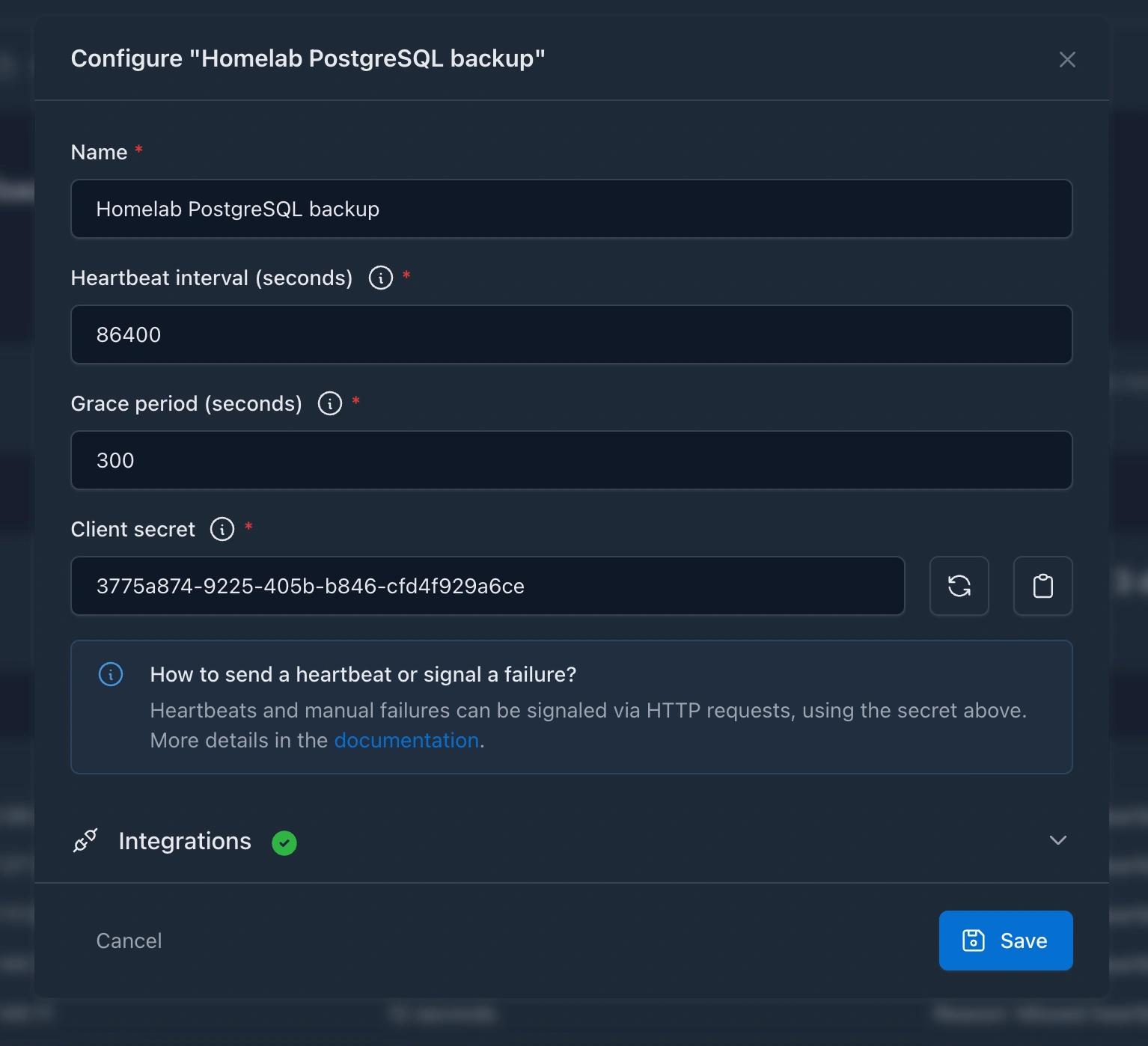Push monitors
Before you start...
Make sure that you carefully read the common documentation about managing the monitors!
Management methods
If you navigate to the Web UI of Kuvasz, you can create a new monitor on the Dashboard, or on the Push monitors page, by clicking the "+ New Monitor" button in the page header.
push-monitors:
- name: "My Push Monitor" # (1)!
heartbeat-interval: 10 # (2)!
grace-period: 2 # (3)!
client-secret: "d6d5a85c-82c0-4bea-9926-c3eed32de32a" # (4)!
enabled: true # (5)!
integrations: # (6)!
- "slack:devops_channel"
# ... other monitors
- Name: The name of the monitor, which must be unique.
- Heartbeat interval: The interval in seconds at which the monitor expects to receive heartbeats. Minimum 10 seconds.
- Grace period: The grace period in seconds after the heartbeat interval during which a missed heartbeat will not mark the monitor as DOWN.
- Client secret: The unique client secret, used to identify & authenticate heartbeats.
- Enabled: Whether the monitor is enabled or not. If it's disabled, it won't be checked, and no events will be recorded for it.
- Integrations: A list of integrations to assign to the monitor. The format is
"{integration-type}:{integration-name}", whereintegration-typeis the type of the integration (e.g.email,slack, etc.), andintegration-nameis the name of the integration as defined in theintegrationssection of your YAML file. Example:email:my-email-integration.
This section won't go into details about the API or about exact API calls, since it's well documented and must be self-explanatory. You can find more information about the available endpoints and their usage in the API documentation.
However, here are few of the most important endpoints:
GET /api/v2/push-monitors– List all push monitorsGET /api/v2/push-monitors/{id}– Get a specific push monitor by its IDPOST /api/v2/push-monitors– Create a new push monitorPATCH /api/v2/push-monitors/{id}– Update an existing push monitorDELETE /api/v2/push-monitors/{id}– Delete a push monitor
Settings
Name
3.2.0
string
name
The name of the monitor, which must be unique across all push monitors.
Enabled
3.2.0
true
boolean
enabled
Whether the monitor is enabled or not. If it's disabled, it won't be checked, and no events will be recorded for it.
Heartbeat interval
3.2.0
number
heartbeat-interval
The interval in seconds at which the monitor expects to receive heartbeats. The minimum is 10 seconds.
Grace period
3.2.0
0
number
grace-period
The grace period in seconds after the heartbeat interval during which a missed heartbeat will not mark the monitor as DOWN.
Client secret
3.2.0
string
client-secret
The unique client secret, used to identify & authenticate heartbeats. Needs to be at least 36 characters long.
Integrations
3.2.0
empty
list
integrations
A list of integrations to assign to the monitor.
If you're using YAML, or the API, the format is "{type}:{name}", where type is the alias of the integration (e.g. email, slack, etc.), and name is the name of the integration as defined in the integrations section of your YAML file. Example: email:my-email-integration.
Tip
You can add/keep disabled integrations in the list, but they will not be used for the monitor. This is useful if you want to enable them later without modifying the monitor's configuration.
Global integrations can be explicitly added too, which is handy if you're about to make them non-global later, but you want to make sure that they will be assigned to certain monitors even after the change.
Sending heartbeats / signaling failures
You need to fire HTTP requests against your Kuvasz instance in order to send a heartbeat and you can optionally signal a failure of your monitor too.
Heartbeats will make your monitors "UP", and manual failures will immediately make them "DOWN" (besides the, automatic background checks of course that will mark it as "DOWN" anyway if a heartbeat hasn't been received for the configured period).
These endpoints are not protected by any authentication mechanism, the client secret is not just an identifier for the monitor, but also something that implicitly authenticates the request.
Heartbeat
You can use either a POST or a GET request on /api/v2/push-monitors/heartbeats/{clientSecret} where clientSecret is the one that you set on your monitor. The request body on POST is not parsed, so you can omit it.
Failure
Just like for the heartbeats, you can also use either a POST or a GET request on /api/v2/push-monitors/heartbeats/{clientSecret}/failure. The two differences are, that:
- sending failures are not necessary, monitors with missed heartbeats will be marked as "DOWN" automatically
- the POST request's body can contain an optional
errorfield in case you would like to provide more details about the failure (e.g. the cause of the failure that is only known by the client).
curl '[YOUR_HOST]/api/v2/push-monitors/heartbeats/[CLIENT_SECRET]/failure' \
--header 'Content-Type: application/json' \
--data '{
"error": "failed to execute pgdump"
}'
Tip
You can also find these details in the API documentation.
Common operations
Toggling a monitor
You can enable or disable a monitor at any time, which is useful if you want to temporarily stop monitoring a specific service without deleting it.
Disabled monitors won't be counted in the cumulated metrics, like uptime ratio.
Look for the toggle switches with the sign.
Set the enabled field to true or false in your YAML file.
Use the PATCH /api/v2/push-monitors/{id} endpoint to update the enabled field of the monitor.
Deleting a monitor
If you delete a monitor, it will be removed from the database, and all of its recorded events and metrics (i.e. uptime checks, etc.) will be deleted as well. This is a destructive operation, so make sure you really want to delete the monitor.
Look for the delete button with the sign next to the monitor you want to delete.
Remove the monitor from your YAML file, and then restart Kuvasz to apply the changes.
Use the DELETE /api/v2/push-monitors/{id} endpoint to delete the monitor by its ID.
Modifying the assigned integrations
You can modify the assigned integrations of a monitor by clicking on the configure button with the sign on the monitor's detail page (look for the Integrations block), where you can add or remove integrations as needed.
Modify the integrations property of your affected monitor, by adding or removing list items, and then restart Kuvasz to apply the changes.